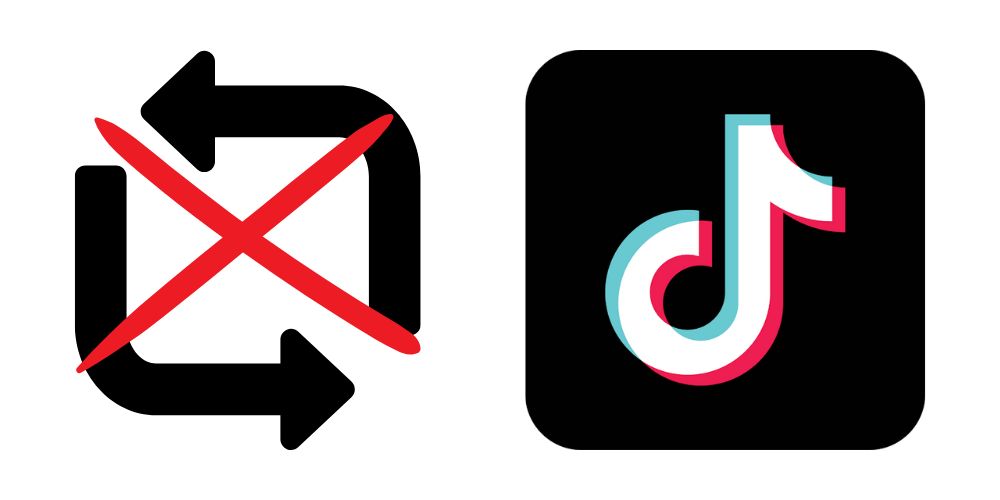TikTok is an incredible platform when it comes to social media. This platform facilitates users to create and publish short video clips. You are doing this to spread the word around the globe and boost your friends and followers.
The repost is a unique feature on TikTok that allows you again to post a video on your profile of someone else. There are a number of reasons that exist behind this. The reason is that you want to support a particular creator. Or want to show your interest with your followers.
While reposting a video, the time comes that you want to un repost a video from TikTok. No worries, this quick guide on how to un repost on tiktok will teach you. Dive right in to find out how.
Way To Un Repost On TikTok
By following the steps mentioned below you can un repost any video you have recently reposted.
- First, you must open your TikTok application from your mobile or PC.
- Now access your profile by clicking on the icon in the bottom screen corner on the right side.
- Later start scrolling through your profile. Now keenly observe the video that you have reposted.
- After finishing the search now, tap right on the particular video. When the video opens, click on the three dots on the top right side of the screen.
- Doing this will open up in detailed menu in front of you
- Find the option from the menu featuring the “Un-Repost” text. Click/ Tap on it
- After this, the video will be removed, and your followers can no longer see that video.
It would help if you considered that when you un-repost a video, you will never delete it from your official profile. Doing so will only remove the tape from your account. If you have reposted a video unknowingly, the procedure will help you undo it successfully.
Way to Delete a Post On TikTok
A series of steps you need to follow to delete a specific video from TikTok. The typical steps are:
- The first thing you need to do is go to your TikTok app. Open it up. Then it would help if you tap/ click on the three dots in the bottom corner on the right side of the screen.
- Now start scrolling and locate the video within your profile that you want to see no longer
- Later, click/ tap to open up that particular video that you wish to delete
- After locating the video, click/tap to open that video
- Once you have opened the video, click on the three dots. You can find them in the top corner on the right side of the screen
- This will open up a drop-down menu. Now you need to find an option featuring the “delete” text
- After doing this will permanently delete the video from your account. Now no one can see this video anymore
We hope the information mentioned in the above article will benefit you. We would love to know your thoughts on this article in the comment section. If you like, feel free to share it.